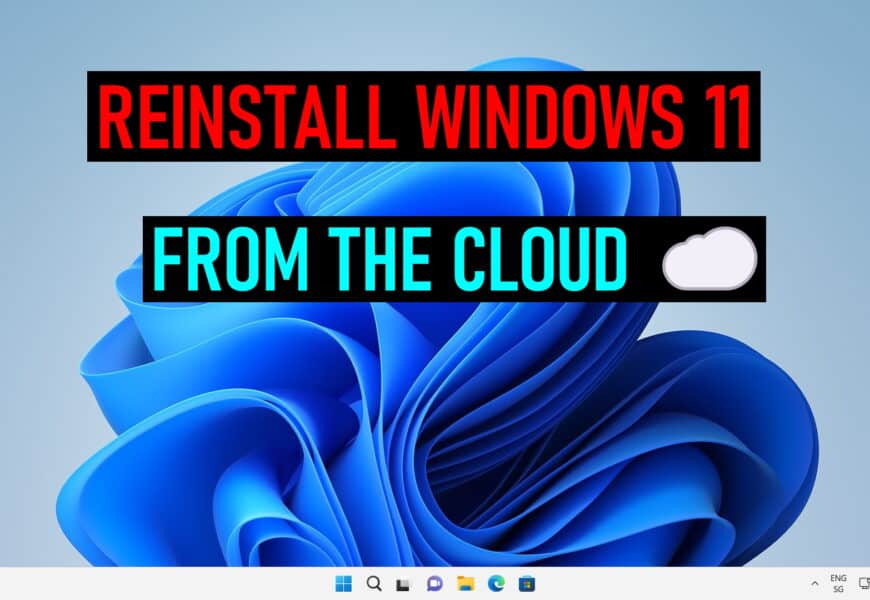
In Windows 11 you have a new feature called Windows 11 Cloud Reset. This new feature helps you to reset and reinstall your Windows 11 machine from the cloud. If you wanted to reset or reinstall your Windows 11 machine, you already had the option of doing that from your local installed copy of Windows 11 and reusing existing Windows files to construct a fresh copy. Or if you wanted a completely fresh installation of your Windows machine, you needed to download Windows and create a USB stick to boot from. The new Cloud download option in the Windows 11 recovery settings allows you to get the best of both worlds.
Reset and reinstall Windows 11 using the cloud download feature ☁
The new Windows cloud download feature allows you to reinstall Windows 11 using fresh Windows installation files from the cloud. There is no need for a recovery partition or create a usb drive.
Brandon LeBlanc from the Windows team wrote about the benefits of using cloud download for the reset or fresh installation:
- A more reliable way to reinstall Windows ✅
- Depending on your internet speed it can be faster ✅
- No need for a USB stick or DVD ✅
There are two options to reset from the cloud. First, if you have a running copy of Windows 10 and you want to do a fresh installation, you can use recovery.
How to reset your Windows 11 PC from the cloud in the recovery settings 💻
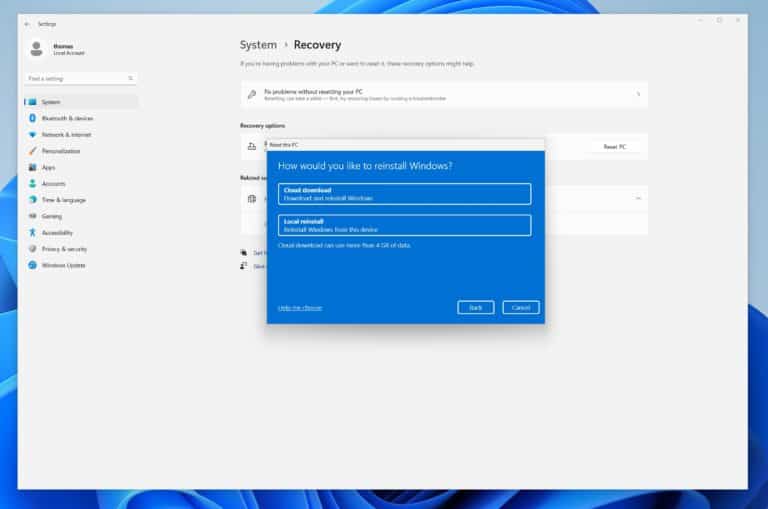
If you currently have a running Windows 11 machine and you want to initiate a reset or reinstallation from with the cloud download option, you can do this through the Windows settings.
- Open Settings
- Go to System
- Click on Recovery
- On the recovery screen, select Reset PC
- Choose between Keep my files or Remove everything
- Now you can select Cloud download or Local reinstallation
- If you select Cloud download, this will use Windows Update to download the fresh Windows files
How to reinstall Windows 11 from the cloud if you can’t boot 💻
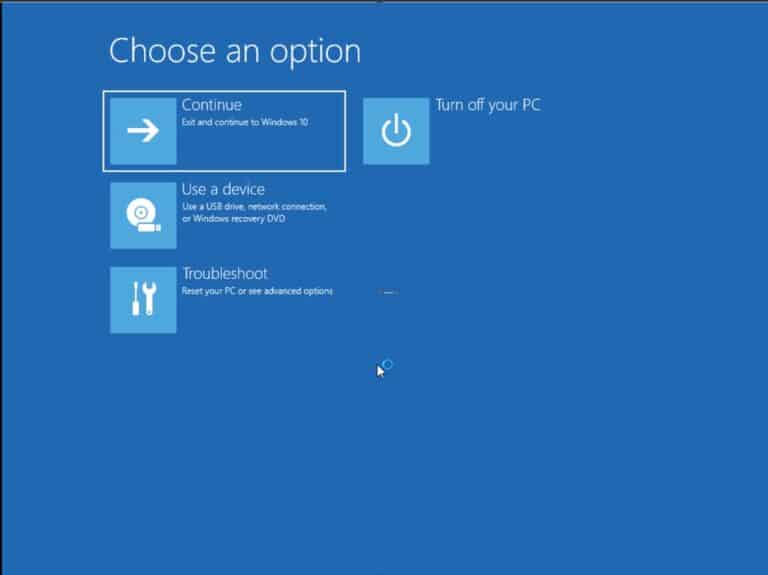
In the case that you are not able to boot your Windows 11 machine anymore, you can start your reinstallation using cloud download from Windows Recovery Environment
- Click on Troubleshoot
- Click on Reset this PC
- Choose between Keep my files or Remove everything
- Now you can select Cloud download or Local reinstallation
- This will need drivers for the network adapter in the Windows RE image. Most of the time you have drivers for the wired connection. It might also work with wireless network connection depending on the drivers loaded by the PC vendor in the Windows RE image.
